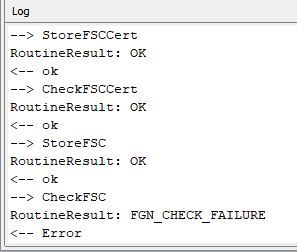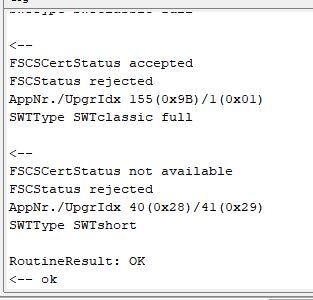Bonjour,
Est ce que quelqu'un peut récupérer (gratuitement) des fichiers FSC du serveur bmw, ou en fabriquer un avec un numéro VIN ?
J'ai changé mon CIC mort et je dois remettre mon fichier fsc dans le nouveau CIC ...
Merci d'avance
Connexion serveur BMW pour fichier fsc
Postez ici tout les sujets concernant les outils diagnostics OBD, la lecture de défauts, la reprogrammation, le coding, logiciels de Diag, les modifications etc…
26 messages
• Page 1 sur 3 • 1, 2, 3
- makina88
- Nouveau Membre

- Messages: 24
- Enregistré le: 01 Sep 2017, 12:14
- Véhicule: E34 525 iX - F10 530D - F25 30D
- Code VIN:
- bibiforum
- Membre Assidu

- Messages: 666
- Enregistré le: 09 Mar 2013, 13:56
- Véhicule: (G31) 540D M Sport
- Code VIN:
Salut
Sur quelle voiture ?
As tu changer le VIN du nouveau CIC pour y mettre celui de ta voiture ?
Sur quelle voiture ?
As tu changer le VIN du nouveau CIC pour y mettre celui de ta voiture ?
- makina88
- Nouveau Membre

- Messages: 24
- Enregistré le: 01 Sep 2017, 12:14
- Véhicule: E34 525 iX - F10 530D - F25 30D
- Code VIN:
Salut,
Sur un f25.
J ai pas encore pu mettre le fichier dans le nouveau, puisque j ai pas le fichier oem de mon véhicule...
Merci
Sur un f25.
J ai pas encore pu mettre le fichier dans le nouveau, puisque j ai pas le fichier oem de mon véhicule...
Merci
- bibiforum
- Membre Assidu

- Messages: 666
- Enregistré le: 09 Mar 2013, 13:56
- Véhicule: (G31) 540D M Sport
- Code VIN:
Salut
Pas besoin de code FSC
De memoire il faut que tu hack le nouveau CIC avec clé USB, puis que tu injectes VIN de ta voiture et enfin coding
Voici le tuto global
https://www.e90post.com/forums/attachme ... 1544882087
et le lien vers le fichier script à mettre sur un clé USB en FAT32 pour hacker le CIC en vu de lui mettre ton VIN
https://www.spoolstreet.com/attachments ... -zip.4266/
Après si tu veux mettre à jour ta carto GPS, je pourrais te donner un FSC
Pas besoin de code FSC
De memoire il faut que tu hack le nouveau CIC avec clé USB, puis que tu injectes VIN de ta voiture et enfin coding
Voici le tuto global
https://www.e90post.com/forums/attachme ... 1544882087
et le lien vers le fichier script à mettre sur un clé USB en FAT32 pour hacker le CIC en vu de lui mettre ton VIN
https://www.spoolstreet.com/attachments ... -zip.4266/
Après si tu veux mettre à jour ta carto GPS, je pourrais te donner un FSC
- makina88
- Nouveau Membre

- Messages: 24
- Enregistré le: 01 Sep 2017, 12:14
- Véhicule: E34 525 iX - F10 530D - F25 30D
- Code VIN:
SUPER ! Merci,
J'ai deja effacer le vin du donneur via une clé USB. Dès que madame revient avec le X3, je fais la procédure pour mettre mon VIN .
Un grand merci a toi ! Je te tiens au jus.
J'ai deja effacer le vin du donneur via une clé USB. Dès que madame revient avec le X3, je fais la procédure pour mettre mon VIN .
Un grand merci a toi ! Je te tiens au jus.
- makina88
- Nouveau Membre

- Messages: 24
- Enregistré le: 01 Sep 2017, 12:14
- Véhicule: E34 525 iX - F10 530D - F25 30D
- Code VIN:
Je bloque a :
5. Unpack provided archive with FSC codes. Preferably in C:\DATA\SWT folder.
J ai rien dans le dossier ...
5. Unpack provided archive with FSC codes. Preferably in C:\DATA\SWT folder.
J ai rien dans le dossier ...
- bibiforum
- Membre Assidu

- Messages: 666
- Enregistré le: 09 Mar 2013, 13:56
- Véhicule: (G31) 540D M Sport
- Code VIN:
- makina88
- Nouveau Membre

- Messages: 24
- Enregistré le: 01 Sep 2017, 12:14
- Véhicule: E34 525 iX - F10 530D - F25 30D
- Code VIN:
Super! Je télécharge demain et réessaye. Merci beaucoup à toi
- makina88
- Nouveau Membre

- Messages: 24
- Enregistré le: 01 Sep 2017, 12:14
- Véhicule: E34 525 iX - F10 530D - F25 30D
- Code VIN:
- bibiforum
- Membre Assidu

- Messages: 666
- Enregistré le: 09 Mar 2013, 13:56
- Véhicule: (G31) 540D M Sport
- Code VIN:
On va reprendre depuis le début:
Ton CIC est il un CIC PRO ?
Si oui, alors suis ce tuto (je te le copie /colle ci dessous avec quelques précisions), si t'es pas anglophone, je peux te le traduire, mais ce sera plus cher
https://www.car-auto-repair.com/how-to- ... -cic-unit/
Fseries – using E-SYS:
As stated earlier, make sure you have the latest software loaded on your CIC. This guide will not tell you how to do this. Make sure your CIC is coded to your car, and that the unit has your CARs VIN in it.
First of all extract the folder SWT-Patcher. https://mega.nz/file/7k0CUKbZ#J2GNqrt6P ... XMPsXhXEk0
In this folder you will have a folder called 01_patcher.
In this folder you have another folder called USB_Autorun. In this folder you have a file called copie_scr.sh. Copy this file to an empty USB drive, formatted with fat32.
Insert this USB into the USB port of your F serie Car (located in glove compartment or central).
After a few seconds the CIC will reboot and the patching is complete. If it does not reboot, it means that you do not have the correct software loaded on your CIC.
After patching is complete remove the USB from the glove compartment and start E-SYS.
Avec E-SYS:
Go to the tab “Comfort mode” and then click on “FSC”. Here you will need to click the button “Check FSC status”. This will fill the log window below with the FSC status in your CIC. You should see here that the only thing that is accepted is the root certificate. Other FSC codes might say rejected or non-existent. This is normal as the CIC is now virginized.
After this is done go to the Coding page and read the FA and SVT from your car.
Go to the page “Expert mode” and choose “FSC Extended”. You will now need to do the job “WriteDataByIdentifierVin”. Click this job and press the button with the arrows to the right, to move the job from the left column into the right. This will prompt you to input your LONG VIN, 17 digits.
Then press “Start”.
After the job is done, it should say result “OK”. If not do not proceed. As the patch will not work.
If it says OK, you can now proceed to the next job which is “StoreSigCert”. Click the job “WriteDataByIdentifierVin” in the RIGHT window, and click the left arrows button, to make the job go away.
Then Press “StoreSigCert” and make it go to the right window. This will prompt you to input what file you wish to upload to the CIC. Choose the file from the folder “02_Certs” which is called “SIGS.der”. After you click OK, press start and it should give result “OK”.
Now go to the tab called “Editors and external applications” and choose “FSC Editor”. Click the button to load the FSC file you wish to edit. They are located in the folder called “03_Templates”. Choose the 1B file (001B0001.fsc). Right click on where it says “fgnr_kurz” and click edit. This is where you enter your SHORT VIN, 7 digits. (les 7 derniers caractères de ton VIN)
After you have entered your VIN, click on the button in the lower right corner, to choose the KEY to sign your FSCs with. This key is located in the “00_Privatekeys” folder, choose the one called “FSCs.der”.
Click the sign button.
If no error pops up, click File, save as. Save the file as “xxxxxxx_001B0001.fsc” where the xxxxxxx is your 7 digit VIN.
Do the same for the 00170001.FSC and "19" fsc (and "9C" if you want Apps, and other FSCs that might apply to your car). Save as xxxxxxx_00170001.fsc and so on.
Now go back to the “Comfort” page, and click on “FSC”. Now you can start to import your FSC codes into your CIC.
Click the button to load the FSC codes you wish to write to the CIC. Choose the xxxxxxx_001B0001.fsc which you saved with your VIN.
The form will fill in almost automatically. You will need to enter the “Diagnostic address” which is 0x63 for the CIC. When you click Identify it should say HU_CIC in there.
Click on “Settings” on the top menu of E-SYS. Go the the FSC tab and click on certificate path.
Here you navigate to the folder “02_Certs”. Choose the file called “Fscs.der”.
Click ok and close the settings window.
Now you are ready to load your first FSC. Double check that your settings are correct for the FSC you are loading, and click the button “Upgrade FSC”. This will load and activate the FSC.
After the job is completed, press the “Check FSC status” button and you should see that the 1B is now activated along with the certificate.
Repeat for 17,19,9C and so on.
After you have loaded the FSCs you want, check the status again.
The FSC “28” might say rejected. This is NORMAL as this is your MAP FSC.
donc, là il faudra générer un FSC pour la MAP GPS que tu veux installer. Je te donnerai la procédure
Ton CIC est il un CIC PRO ?
Si oui, alors suis ce tuto (je te le copie /colle ci dessous avec quelques précisions), si t'es pas anglophone, je peux te le traduire, mais ce sera plus cher

https://www.car-auto-repair.com/how-to- ... -cic-unit/
Fseries – using E-SYS:
As stated earlier, make sure you have the latest software loaded on your CIC. This guide will not tell you how to do this. Make sure your CIC is coded to your car, and that the unit has your CARs VIN in it.
First of all extract the folder SWT-Patcher. https://mega.nz/file/7k0CUKbZ#J2GNqrt6P ... XMPsXhXEk0
In this folder you will have a folder called 01_patcher.
In this folder you have another folder called USB_Autorun. In this folder you have a file called copie_scr.sh. Copy this file to an empty USB drive, formatted with fat32.
Insert this USB into the USB port of your F serie Car (located in glove compartment or central).
After a few seconds the CIC will reboot and the patching is complete. If it does not reboot, it means that you do not have the correct software loaded on your CIC.
After patching is complete remove the USB from the glove compartment and start E-SYS.
Avec E-SYS:
Go to the tab “Comfort mode” and then click on “FSC”. Here you will need to click the button “Check FSC status”. This will fill the log window below with the FSC status in your CIC. You should see here that the only thing that is accepted is the root certificate. Other FSC codes might say rejected or non-existent. This is normal as the CIC is now virginized.
After this is done go to the Coding page and read the FA and SVT from your car.
Go to the page “Expert mode” and choose “FSC Extended”. You will now need to do the job “WriteDataByIdentifierVin”. Click this job and press the button with the arrows to the right, to move the job from the left column into the right. This will prompt you to input your LONG VIN, 17 digits.
Then press “Start”.
After the job is done, it should say result “OK”. If not do not proceed. As the patch will not work.
If it says OK, you can now proceed to the next job which is “StoreSigCert”. Click the job “WriteDataByIdentifierVin” in the RIGHT window, and click the left arrows button, to make the job go away.
Then Press “StoreSigCert” and make it go to the right window. This will prompt you to input what file you wish to upload to the CIC. Choose the file from the folder “02_Certs” which is called “SIGS.der”. After you click OK, press start and it should give result “OK”.
Now go to the tab called “Editors and external applications” and choose “FSC Editor”. Click the button to load the FSC file you wish to edit. They are located in the folder called “03_Templates”. Choose the 1B file (001B0001.fsc). Right click on where it says “fgnr_kurz” and click edit. This is where you enter your SHORT VIN, 7 digits. (les 7 derniers caractères de ton VIN)
After you have entered your VIN, click on the button in the lower right corner, to choose the KEY to sign your FSCs with. This key is located in the “00_Privatekeys” folder, choose the one called “FSCs.der”.
Click the sign button.
If no error pops up, click File, save as. Save the file as “xxxxxxx_001B0001.fsc” where the xxxxxxx is your 7 digit VIN.
Do the same for the 00170001.FSC and "19" fsc (and "9C" if you want Apps, and other FSCs that might apply to your car). Save as xxxxxxx_00170001.fsc and so on.
Now go back to the “Comfort” page, and click on “FSC”. Now you can start to import your FSC codes into your CIC.
Click the button to load the FSC codes you wish to write to the CIC. Choose the xxxxxxx_001B0001.fsc which you saved with your VIN.
The form will fill in almost automatically. You will need to enter the “Diagnostic address” which is 0x63 for the CIC. When you click Identify it should say HU_CIC in there.
Click on “Settings” on the top menu of E-SYS. Go the the FSC tab and click on certificate path.
Here you navigate to the folder “02_Certs”. Choose the file called “Fscs.der”.
Click ok and close the settings window.
Now you are ready to load your first FSC. Double check that your settings are correct for the FSC you are loading, and click the button “Upgrade FSC”. This will load and activate the FSC.
After the job is completed, press the “Check FSC status” button and you should see that the 1B is now activated along with the certificate.
Repeat for 17,19,9C and so on.
After you have loaded the FSCs you want, check the status again.
The FSC “28” might say rejected. This is NORMAL as this is your MAP FSC.
donc, là il faudra générer un FSC pour la MAP GPS que tu veux installer. Je te donnerai la procédure
26 messages
• Page 1 sur 3 • 1, 2, 3
Qui est en ligne
Utilisateurs parcourant ce forum : Aucun utilisateur enregistré et 3 invités
Nous sommes le 19 Avr 2024, 02:24